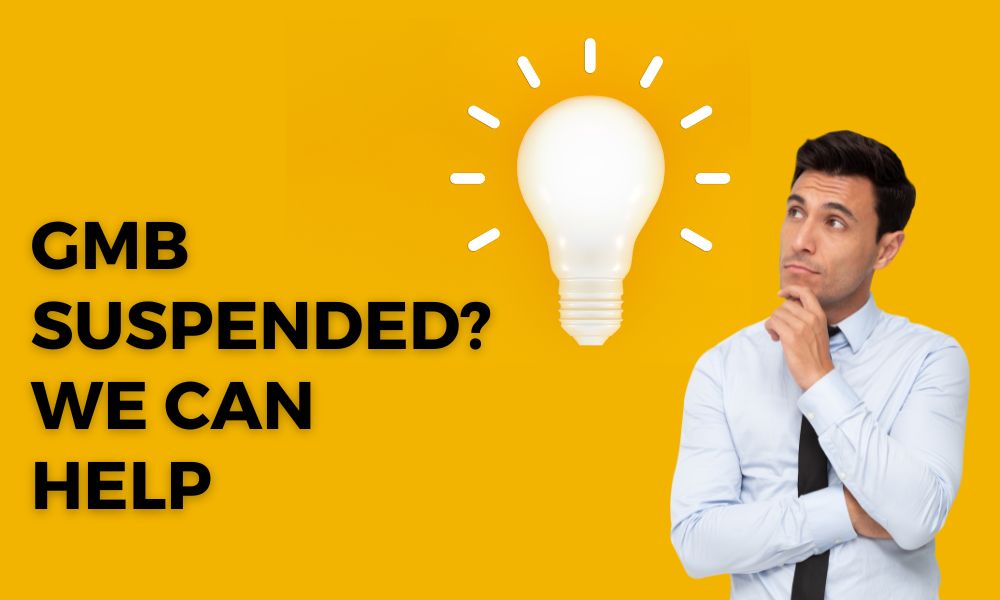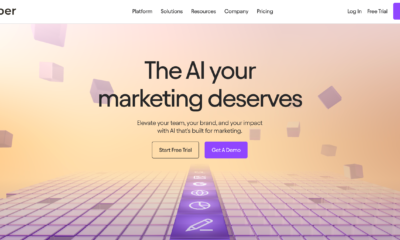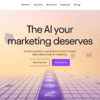How To Fix Suspended GMB Listing? Reinstate My GMB Listing
Did Google suspend your GMB listing? Here is how you can reinstate your GMB very easily.
Google suspends business profiles if there's suspicion of guideline violations linked to a user account. If you find yourself in such a situation, there's no need for concern. Google provides an opportunity to appeal by allowing you to submit a reinstatement request. However, before proceeding with the request, it's crucial to ensure that your profile adheres to Google's profile guidelines.
You can request for reinstatement of your GMB here: https://support.google.com/business/troubleshooter/2690129
Get Help! Get your GMB Reinstated by Experts.
What Is Google My Business Suspension?
A GMB suspension is when Google thinks that you are not a genuine business or have violated its profile guidelines. It essentially means that the GMB is removed from Google and Google Maps, and the owner has lost access to manage the listing.
Google introduced listing suspensions in response to a rise in fake listings. The goal was to highlight genuine businesses by removing dishonest ones from search results. If your business is legitimate, there's no need to worry. Reversing a suspension should be relatively easy for you.
Why Is My Google Listing Suspended?
When your GMB gets suspended, Google will not reveal the exact reason for the suspension. But this is something you can deduce yourself or ask for help from experts. There are several reasons why your Google listing could be suspended. Whether it is because of users’ spammy tactics or simply not following Google’s business profile guidelines.
While GMBs are mostly verified or suspended by bots, your GMB could be suspended upon manual review as well. This happens when someone reported your business through GMB’s redressal form.
Google also suspends the listing if you make any changes to the listing.
For example, we delivered a GMB to our client with all the updated details but after a few months, the client messaged us that the GMB was suspended. We asked if he made any changes to the listing. He admitted that he changed his business from a physical store to a service area-based business and removed his address.
Google often flags too many changes or very drastic changes. This is why we advise our clients not to do this. That said, GMB still can be reinstated.
To help you understand this, you must learn that GMB suspension is of two types:
1) Hard Suspension
2) Soft Suspension
Hard Suspension:
This is when no user can see your business’s knowledge panel or listing on Google or Maps. This can gravely affect a business as customers won’t be able to reach out to the business through GMB. This happens when Google considers that your listing does not follow Google’s guidelines or has used spammy tactics.
Soft Suspension:
This is when you can see the knowledge panel and you have access to the GMB but it does not show verified and you are not allowed to make any changes to your GMB.
So, what kind of suspension do you have?
Again, don’t worry! We understand the importance of GMBs for businesses.
Talk to us and get your GMB back!
Also, there are some categories that are likely to face suspensions more than others like locksmiths and lawyers.
As SEO and GMB experts, we have found a way to make new as well as reinstate old GMBs. We do not guarantee delivery as we are at the mercy of Google but we increase the chances of getting your GMB reinstated by 50%. Our success rate is over 75%.
Your GMB Will Face Suspension One Day or Another
If your listing hasn’t been suspended even once, consider yourself really lucky! Especially the ones who recently set up their GMBs.
Yes, GMBs do get suspended and it is quite common. Google has placed several restrictions to curb dishonest individuals setting up fake listings. This is why setting up GMBs has become quite a task.
If your GMB is suspended, chances are Google considers your actions as spam, or you may have done something suspicious. That is why it is important you learn about Google My Business’s terms of service before setting up the GMB.
A lot of people don’t even notice that their GMB is suspended before they start noticing a decrease in leads or calls.
If you want to know if your GMB is actually suspended or not, do a quick little Google search. Can you see your GMB? No? Then your GMB is suspended. Or you can simply log in to your Google account and go to My Businesses. There you can check if your GMB listing is verified or suspended.
Why Was Your GMB Suspended?
The biggest frustration for businesses with a suspended GMB is that Google does not reveal the reason of suspension. So more times than not, it is a guessing game.
We have spent countless hours understanding Google’s algorithm and we are nowhere near decoding it. But we have found a pattern and have deduced a few methods that help set up and reinstate GMBs. That said, nothing is guaranteed as we are at the mercy of Google.
Here are some primary factors that can lead to the suspension of Google My Business listings:
- Overloading your business name with excessive keywords.
- Utilizing a P.O. Box or an address from a UPS store.
- Establishing your listing at a virtual office or co-working space address.
- Displaying a physical address for a service-area business.
- Operating solely as an online business.
- Belonging to a high-risk business category, such as lawyers, plumbers, HVAC technicians, locksmiths, rehab centers, etc.
- Sharing an address with another business.
- Making numerous changes to your GMB profile in a single session.
- Adding a URL to your GMB profile that redirects to another website or links to a social media page.
- Switching your listing from a physical storefront to a Service Area Business (SAB).
- Discrepancies between your address or hours on GMB and those listed on your website or other online directories.
- Listing your business hours as 24/7.
- If a manager listed on your profile has their account suspended – resulting in the suspension of your listing.
- Creating multiple listings for the same business at a single address (duplicate listings).
How to fix GMB Suspension?
Upon seeing a suspension notice, you might feel a rush of panic, leading you to quickly fill out the reinstatement form.
However, hold on!
Before you can request reinstatement, it's essential to address the issues with your listing.
Often, those who face a listing suspension consider making a new one to bypass fixing the suspended profile.
Avoid creating a new listing!
This action will only make matters more complex.
To rectify the cause of the suspension, start by thoroughly reading the Google My Business Guidelines. This step ensures that you haven't unintentionally violated any of their rules.
Once you’ve figured out where you went wrong, all you need to do is correct the mistake and fill out the reinstatement form.
How to Reinstate GMB Profile?
If you’ve reached this stage, most of the difficult part of getting your GMB reinstatement is already done. Just like the old saying, you’re done with sharpening the axe, time to cut the tree now (filling out the reinstatement form).
By now you must have a fair understanding of the reason why your GMB was suspended. If you don’t, you are not alone. With Google, it is always like firing arrows blindfolded. Anyhow, finding the reason is important as you need to write about it in this form.
Let’s start from the beginning. I will now guide you with every step of the reinstatement form. Let’s fill it out together.
Now, this may all seem like too much work. Don’t worry! We’ve got you covered. While this is something you can take care of yourself, it is for the best to let professionals do it for you.
You can get your GMB reinstated without going through any major trouble.
Step-by-Step Guide to Filling Your GMB Reinstatement Form
- Fill Form:
Visit this link: https://support.google.com/business/troubleshooter/2690129
- Answer the questions:
a) Select “no” if you are requesting for reinstatement of this business profile for the first time, else select “yes.”
b) Answer if you are an official representative of the company or not. You will only be able to continue filling out the form if you select yes.
c) Now, if you know why your GMB was suspended and have fixed the issue, select
yes. In case you don’t know or you select the option “no,” you will not be allowed to
continue filling out the form.
d) Select yes whether you have a physical store of your business or not otherwise you will not be able to continue further.
e) Check if you have entered the correct address. If all your information is correct, select yes.
f) Select yes or no according to your business model. If you provide a service where you travel to your customer’s location, select “yes,” otherwise select “no.”
g) If you answered “yes” to the previous question, Select the “yes” option. If you selected “no” in the previous question, you won’t be seeing this question. As you are telling Google that you have a physical location, doesn’t matter if you actually do or not, you need to tell Google that you conduct a face-to-face business.
h) Do you have multiple profiles for the same location? As this could be one of the reasons why your GMB must have been suspended. Select “yes” if you do have multiple profiles or else select “no.”
- Once you are finished answering these questions, you will be asked to then fill out the reinstatement request form. In this form, you will be asked to fill out the basic details related to you and your GMB business profile like your name, business name, email, etc.
- You will also be asked to fill out the Business profile ID. Here is how you can find your business profile ID -
a) Log into your Google profile on which you have your listing set up. Search “my business” on Google. You will see all your Google business profiles in the search result like this.
b) Click on the “view profile” on the GMB you want to reinstate.
c) Now, on the top right-hand side you will see three dots, click on that and select business profile settings.
d) Now, click on Advance settings.
e) Now, you will get an option to copy your business profile ID. Copy it and paste it in the reinstatement form.
- Once you have filled out all the basic details, Google will ask you to share additional context for why you believe your listing should be reinstated. In the space provided below, mention the reason why it was suspended and what changes you made to your profile so that it now follows all Google’s guidelines. In most cases, users don’t even know the reason why it was suspended. In that case, just write that your profile follows all the guidelines and share any additional links to support your argument. Here you can share links to your BBB, Yelp, or likewise profiles.
- If you have any additional documents that you want to attach with the reinstatement form, you get the option to add that as well. Here you can add any certificate or document that proves the legitimacy of your business and that your business is located at that address like a utility bill.
- Once you are done filling out all the information, go ahead and give it a thorough read.
- Finally, click on the submit request button.
Once you’ve submitted the reinstatement form, you will receive an email for the same. Wait for a few days and you will hear back from Google. Either you will have your GMB reinstated within hours or sometimes days, or you will get an email that your request was rejected.
If you feel this process is too tedious or want to increase your chances of getting back your GMB, contact us. While this process seems easy and can be carried out by anyone who knows their way around PC, it is best to let professionals take care of it. As once flagged by Google, you won’t be able to get your GMB back.
Want a free consultation? Connect with us on Whatsapp.